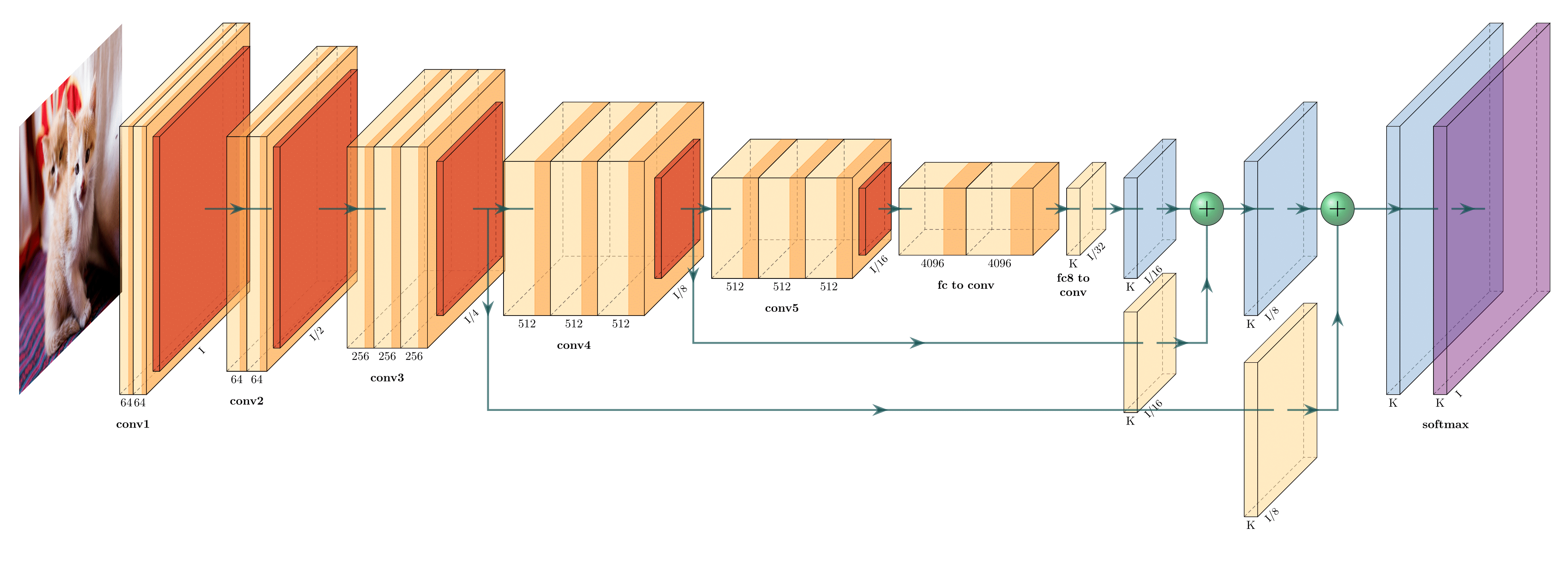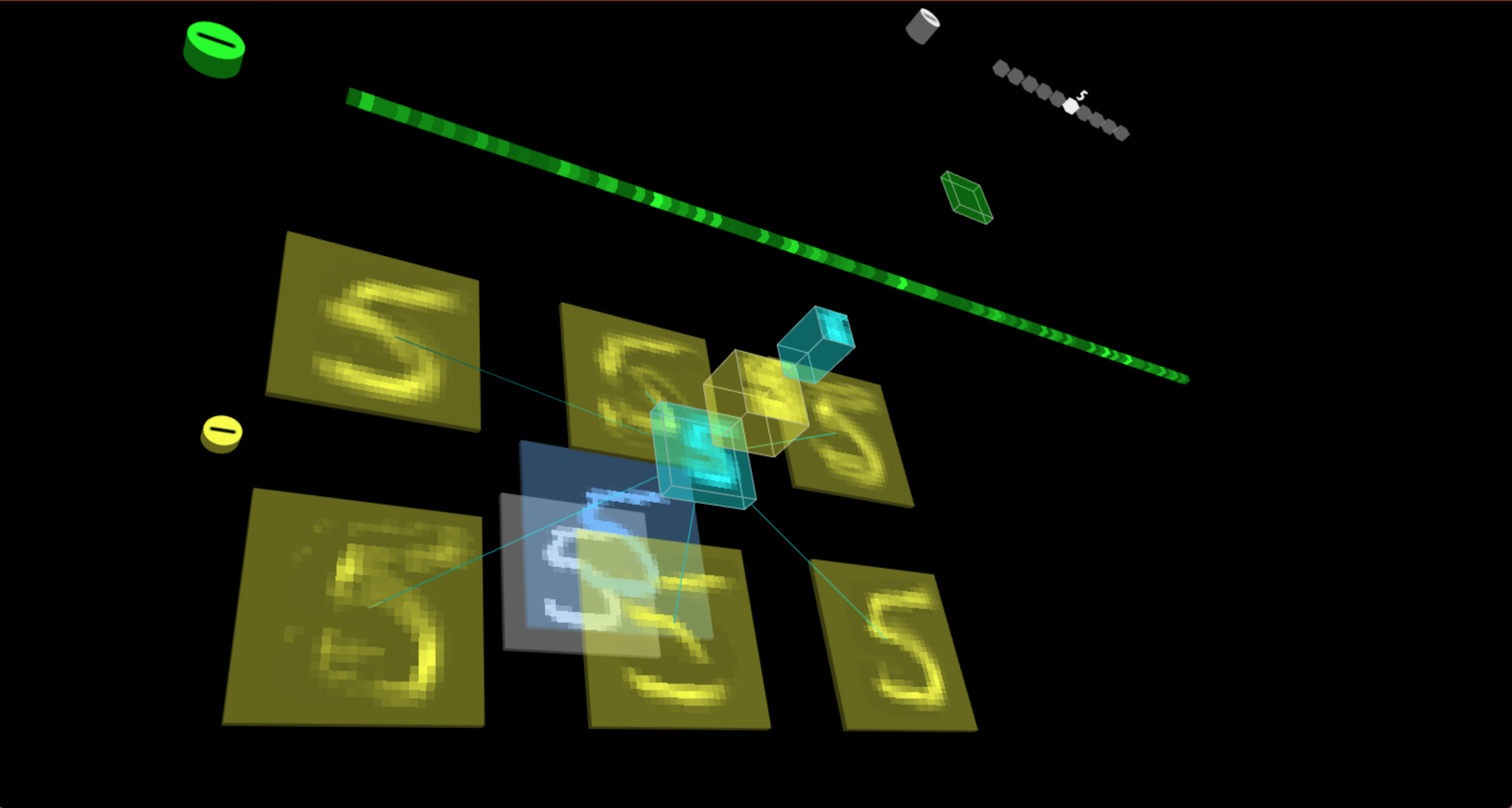authentication others don't work. Here we're interested in those that do not require authentication.
The gdrivedl.py script provided by ndrplz just works fine.
> gdrivedl.py file_id
Another notable, currently non-working, alternative is googledrivedownloader. It probably worked at some point in time but today it fails. There's however a simple fix proposed in this thread. The code is here:
import requests
def download_file_from_google_drive(id, destination):
URL = "https://docs.google.com/uc?export=download"
session = requests.Session()
response = session.get(URL, params={"id": id, "confirm": 1}, stream=True)
token = get_confirm_token(response)
if token:
params = {"id": id, "confirm": token}
response = session.get(URL, params=params, stream=True)
save_response_content(response, destination)
def get_confirm_token(response):
for key, value in response.cookies.items():
if key.startswith("download_warning"):
return value
return None
def save_response_content(response, destination):
CHUNK_SIZE = 32768
with open(destination, "wb") as f:
for chunk in response.iter_content(CHUNK_SIZE):
if chunk: # filter out keep-alive new chunks
f.write(chunk)
if __name__ == "__main__":
file_id = "TAKE ID FROM SHAREABLE LINK"
destination = "DESTINATION FILE ON YOUR DISK"
download_file_from_google_drive(file_id, destination)