Do you need to access your network services from remote locations but are blocked by firewalls or other
access restrictions? You might want to try SSLH, a powerful open-source tool that enables you to run multiple network services over a single port. This allows you to bypass firewalls and access your network services from anywhere. Here will show you how to use SSLH to run both HTTPS and SSH on the same port, but SSLH also supports HTTP and OpenVPN.
access restrictions? You might want to try SSLH, a powerful open-source tool that enables you to run multiple network services over a single port. This allows you to bypass firewalls and access your network services from anywhere. Here will show you how to use SSLH to run both HTTPS and SSH on the same port, but SSLH also supports HTTP and OpenVPN.
Installing SSLH
SSLH is available in most Linux distributions' package managers, so installation is straightforward. You can install SSLH using the following command:
$ sudo apt-get install sslh
Configuring SSLH
Once SSLH is installed, you need to configure it to run both HTTPS and SSH on the same port. The configuration file for SSLH is usually located at /etc/default/sslh. In the configuration below SSLH listens on all available network interfaces on port 443, and it proxies SSH to port 22 of localhost and HTTPS to port 2443 of localhost.
DAEMON_OPTS="-u sslh -p 0.0.0.0:443 -s 127.0.0.1:22 -l 127.0.0.1:2443 -P /var/run/sslh.pid"RUN=yes
Before restarting SSLH, make sure to configure your web server to listen to 2443 instead of 443. Then, restart SSLH with
$ /etc/init.d/sslh start
Testing SSLH
To test SSLH, you can try accessing both the HTTPS and SSH services through the SSLH port. For example, to access HTTPS, open a web browser and navigate to https://<your-server-address>:443. To access SSH, open a terminal and use the ssh command ssh your-server-address -p 443.


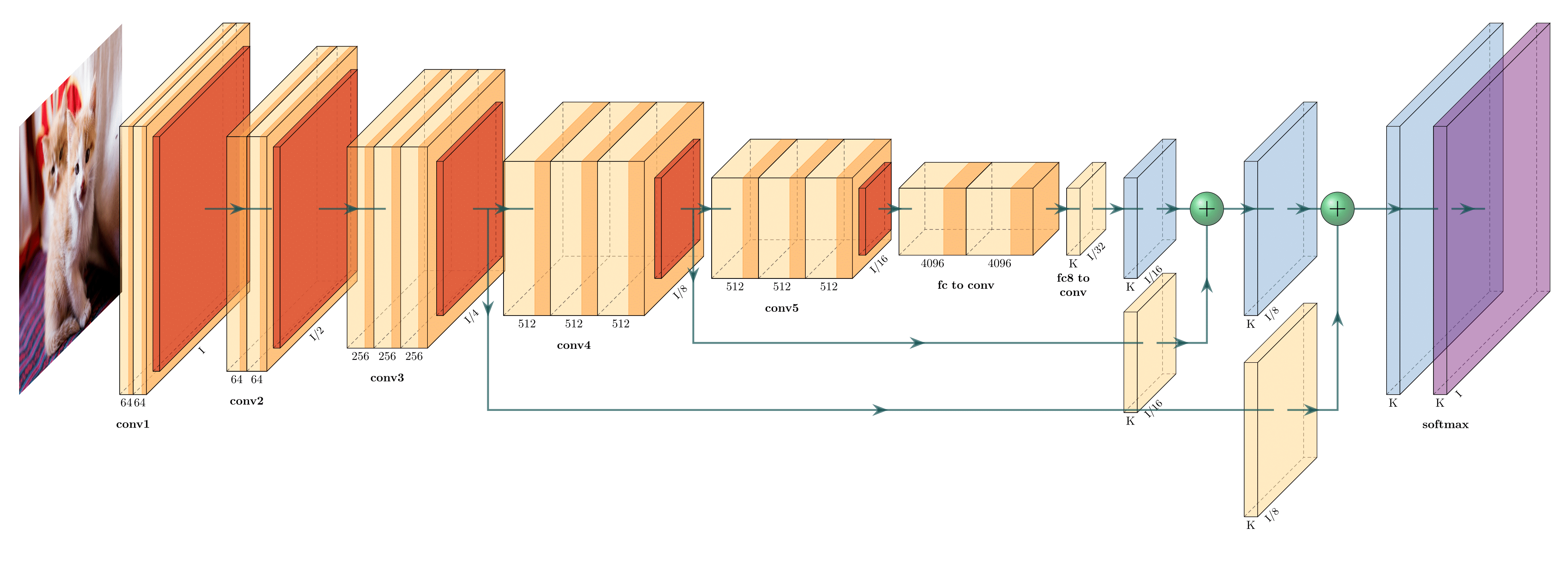

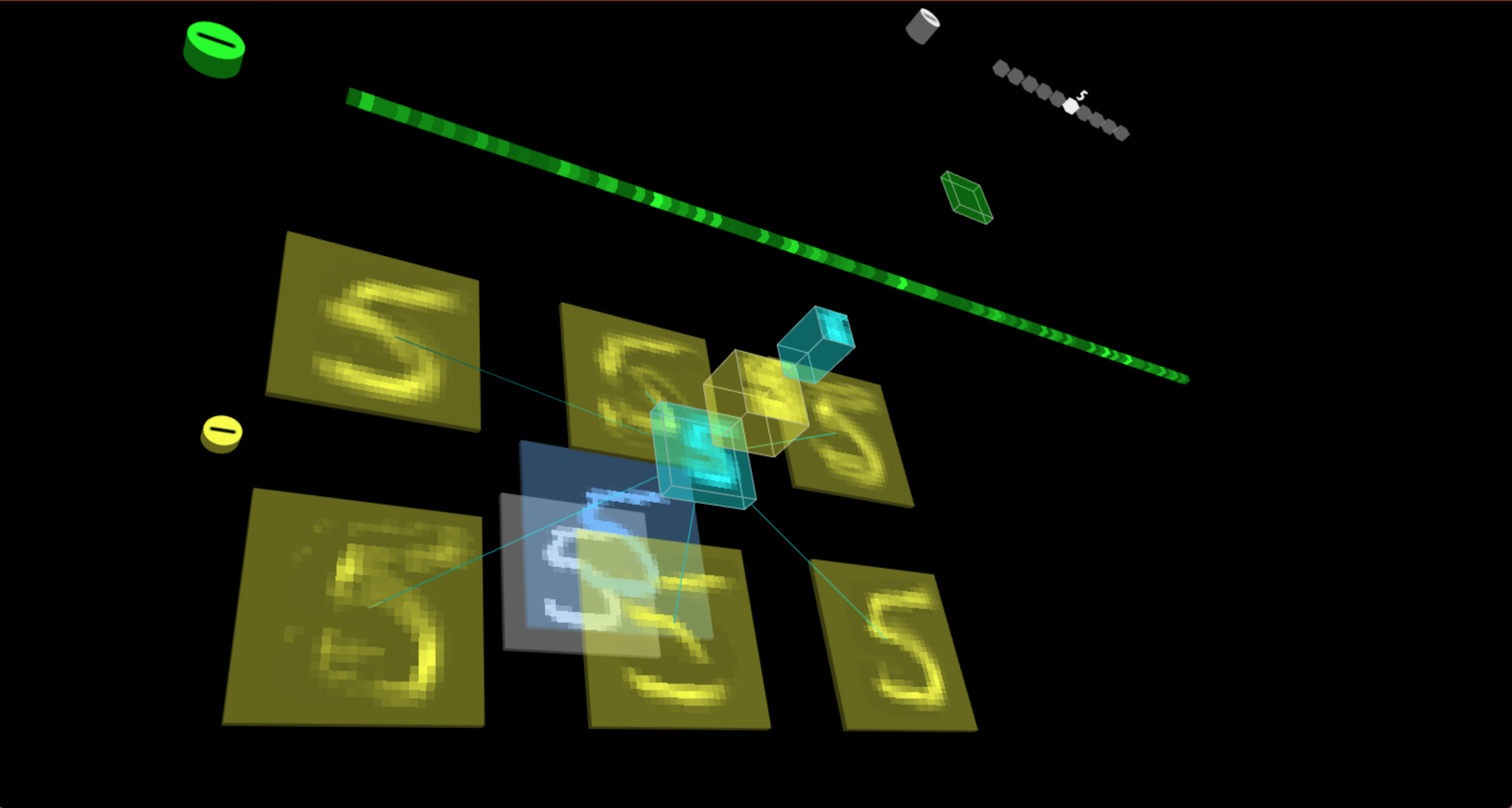


 Red is transparent
Red is transparent